How to disable apps in Mac OS
Method 1: Use keyboard shortcuts
Press the Command + Option + Esc key combination at the same time, this will open the Force Quit window to close the application.
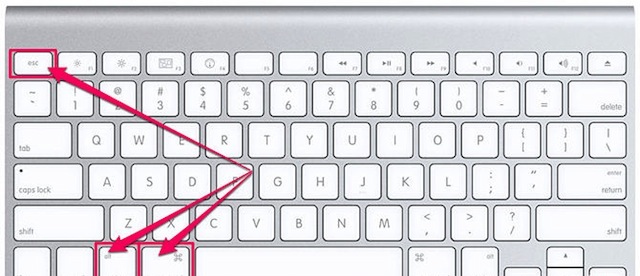 Press Command + Option + Esc
Press Command + Option + Esc
Select the application you want to disable in the Force Quit window. If a program has crashed, you'll see a Not Responding note next to the app's name.
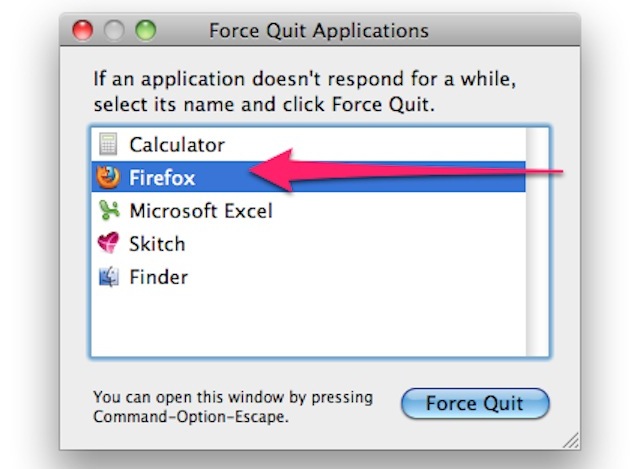 Select the application you want to disable
Select the application you want to disable
Click on the name of the application you want to disable with the left mouse button and click the Force Quit button. After that, the selected application will be completely disabled.
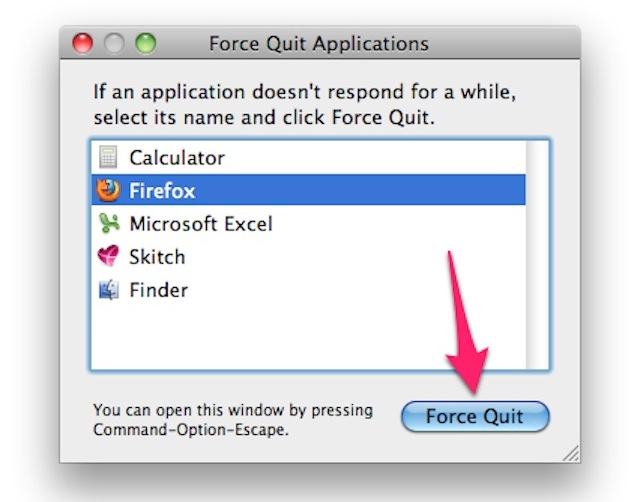 Click the Force Quit button
Click the Force Quit button
You can also quickly close a window of an active application by holding down Command + Option + Shift + Esc for three seconds.
Method 2: Use Apple's Menu icon
Click the Apple apple icon in the upper left corner of your screen.
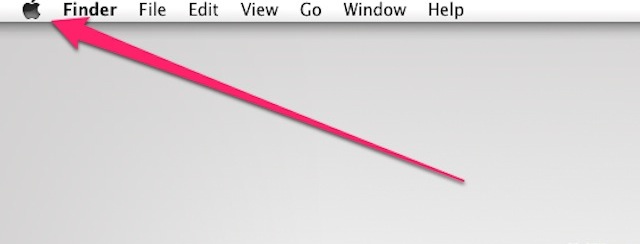 Click the apple icon
Click the apple icon
Select the Force Quit item and the Force Quit window used to close the application will open.
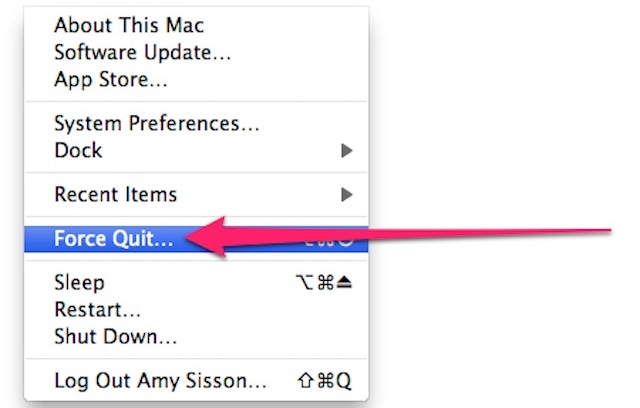 Select Force Quit
Select Force Quit
Select the application that you want to disable. If the app has been frozen, it will have a Not Responding note next to it.
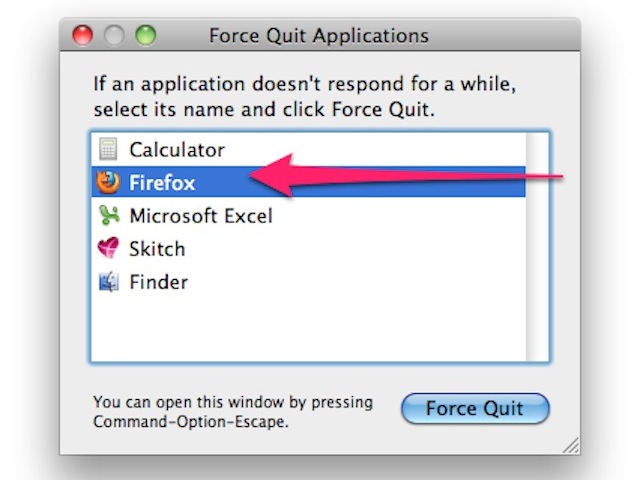 Select the application you want to disable
Select the application you want to disable
After selecting the application to disable, click the "Force Quit" button and the application will be disabled immediately.
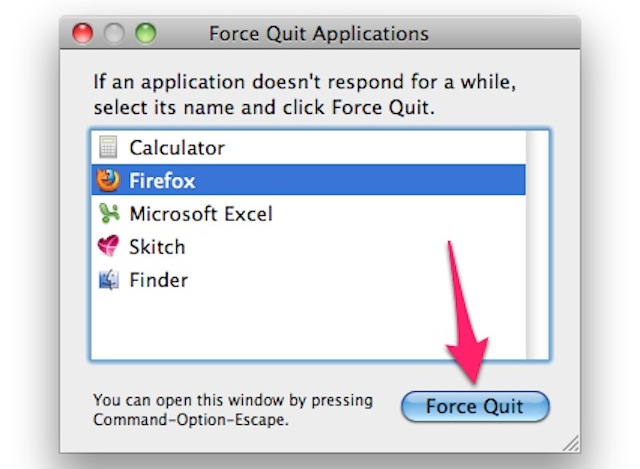 Select the Force Quit button
Select the Force Quit button
Method 3: Use the icon on the toolbar
To close an active application using the toolbar, simply point to the icon on the toolbar, right-click the icon at the same time as pressing the Option button. Then select Force Quit in the small menu that appears. This will help disable the application you selected in the toolbar.
 Click on the icon you want to turn off and select Force Quit
Click on the icon you want to turn off and select Force Quit
Method 4: Use the Terminal command panel
Open the Terminal application by clicking the magnifying glass icon in the upper right corner and typing in the word Terminal, then clicking the Terminal entry in the resulting table.
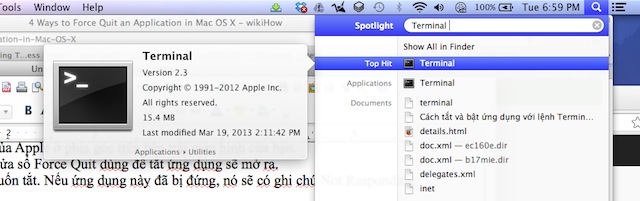 Open Terminal
Open Terminal
Type in the Terminal panel the word Top and then press Enter, a series of active applications on the device will appear in the table with some information.
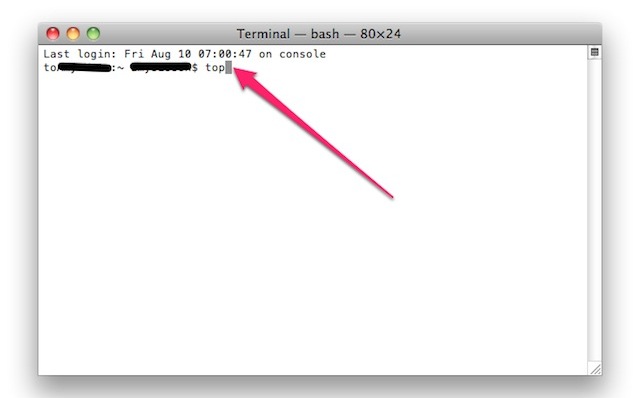 Enter the word Top
Enter the word Top
Find the program you want to close by looking for the program's name under the column titled "COMMAND".
 Observe COMMAND
Observe COMMAND
When you find the name of the program, look for the number to the left of the program name under the PID column. Keep this PID number in mind.
 Remember the PID number
Remember the PID number
Type in the letter "q" to exit the list of applications and return to the original window.
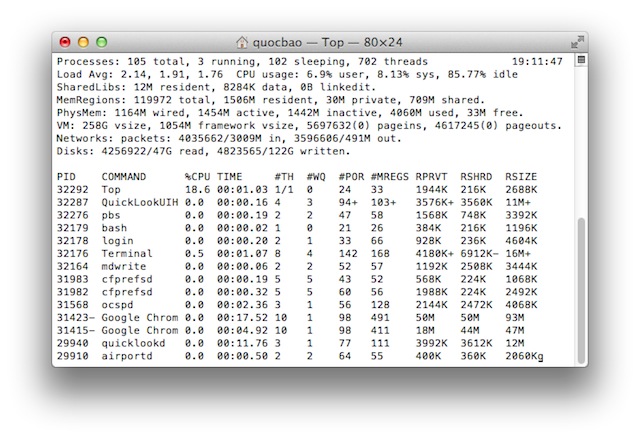 Type the letter q to return to the original window
Type the letter q to return to the original window
Enter the command line kill XXXX. Replace XXXX with the number you saw earlier in the PID column. Example: If you tried to quit iTunes, and found iTunes has a PID number of 3703, you should type "kill 3703".
 Return to the Terminal window
Return to the Terminal window
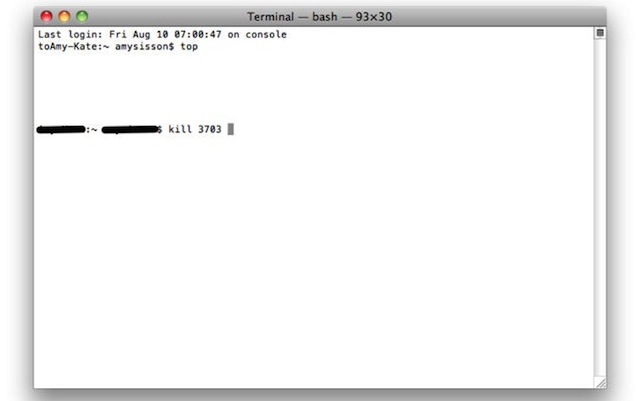 Enter kill 3703
Enter kill 3703
If the program doesn't work, type "sudo kill -9 XXXX", replacing XXXX with the previous PID number. The example with iTunes earlier was “sudo kill -9 3703”
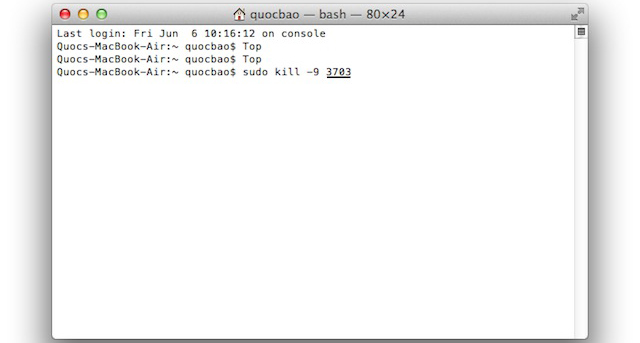
Or type sudo kill -9 3703
Unlike previous versions of the Mac operating system, you do not need to restart your computer after shutting down an application. You can still relaunch the app and continue working.
 iTunes app has been disabled
iTunes app has been disabled
The post https://meo.tips/using/how-to-disable-apps-in-mac-os/ appeared first on Meo.tips.
View more from Meo.tips:
3 ways to make a simple stylus from familiar materials10 very effective ways to deodorize the refrigerator you may not know
Signs of a Windows computer infected with a virus and how to fix it
Clothes are stained after washing, don't worry with the following tips
Connecting laptop to TV via HDMI with no sound? Here's how to fix it
10 tips to take beautiful photos with thousands of people's phones
Washing machine has an error of continuous water discharge – Causes and solutions
Pocket 3 tips to clean sofas to prepare for Tet
What is alum water? 5 effective ways to treat alkaline water
All about the size of the dining table for your family you should know
Cooking gas stove black pot. The cause and how to fix it
How to take care of kumquats after Tet is simple at home, next year you can play again
Good tips to help flowers bloom slowly to welcome Tet on the right day
10 ways to remove and seal scratches on wooden furniture you must know
5 ways to prevent your glasses from fogging up when it rains
How to check if you have a fever without using a thermometer
Instructions to re-issue your health insurance card online at home in 5 minutes if you lose it
Tips to cure fishbone problems at home effectively
How to defrost breast milk quickly and problems when defrosting breast milk
Understanding the meaning of roses helps you conquer her on Valentine's Day
Nhận xét
Đăng nhận xét